Introduction
Windows 11 is sleek and modern, but let’s be honest: after months of use, your laptop may start feeling sluggish and laggy. The good news is, you don’t need to buy a new device. With some simple tweaks and optimizations, you can make Windows 11 faster in 2025 and extend your laptop’s life.
In this complete guide, we’ll cover 12 proven methods to improve Windows 11 performance – from disabling startup apps to advanced hardware upgrades.
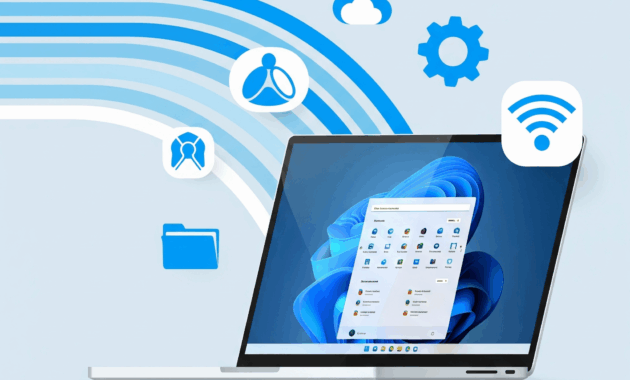
1. Disable Startup Apps
Too many apps running on startup can slow down boot time.
Steps:
- Press Ctrl + Shift + Esc → open Task Manager.
- Go to Startup Apps.
- Disable non-essential apps like Spotify, Discord, or Adobe Updater.
👉 This can cut down boot time by 30–50%.
2. Turn Off Background Apps
Background apps consume RAM and CPU even when you’re not using them.
How to:
- Go to Settings → Apps → Apps & Features → Background Apps.
- Disable apps you rarely use.
3. Clean Temporary Files & Cache
Temporary files accumulate and make Windows slower.
Method:
- Press Win + R → type %temp% → delete files.
- Also run Storage Sense:
Settings → System → Storage → Storage Sense.
4. Adjust Visual Effects for Performance
Fancy animations = slower performance.
Steps:
- Search Adjust the appearance and performance of Windows.
- Select “Adjust for best performance”.
- Or customize: disable animations but keep smooth fonts.
5. Update Windows & Drivers
Outdated drivers cause lag.
- Update GPU drivers (NVIDIA/AMD/Intel).
- Check Windows Update regularly.
6. Optimize Power Settings
- Go to Settings → Power & Battery.
- Switch to Best Performance mode (recommended when plugged in).
7. Disable OneDrive Sync (if unused)
OneDrive syncs files constantly and eats resources.
- Right-click OneDrive in the taskbar → Settings → Pause Sync / Disable.
8. Run Disk Cleanup & Optimize Drives
- Search Disk Cleanup → clean system files.
- For HDD users: run Defragment and Optimize Drives weekly.
9. Uninstall Bloatware
Some pre-installed apps (trial antivirus, OEM tools) slow down your laptop.
- Go to Settings → Apps → Installed apps → Uninstall what you don’t use.
10. Manage Virtual Memory (Pagefile)
Increasing virtual memory helps if you’re low on RAM.
Steps:
- Search Advanced system settings.
- Under Performance → Settings → Advanced → Virtual Memory.
- Set custom size: Initial = 1.5x RAM, Max = 3x RAM.
11. Upgrade Hardware (Best Boost)
- Replace HDD → SSD → 5x faster boot time.
- Upgrade RAM from 8GB → 16GB for multitasking.
12. Use Lightweight Antivirus
Windows Defender is enough for most users. Avoid heavy antivirus software that slows down your system.
🎯 Conclusion
By following these 12 tips, you can speed up Windows 11 in 2025 without buying a new laptop. Start with quick fixes like disabling startup apps and cleaning temp files – they give instant results.
But if your laptop is still slow, consider hardware upgrades (SSD + RAM). They’re the most effective long-term solution.
✅ Now you know how to make Windows 11 faster, smoother, and more efficient!
