You can track and protect the passwords or account information you use daily on iOS and iPad devices using macOS Password Storage. We’ll explain how to find it.

As you might know from browsers like Chrome or Firefox, Apple also provides an option to quickly and easily save your login data and accounts, so you can log in more easily with stored data after logging in once.
In this quick guide, we’ll explain the password storage location in MacOS for iMac and MacBook as well as Apple password keys.
- Difficulty: Easy
- Time required: 1 minute
- You will need: MacBook or iMac
Possibly other devices for password keys
You can view saved passwords in your system settings if you have agreed to save them. Here are the steps:
- On your Mac, click the Apple icon in the top left menu bar, then select System Preferences.
- Find the “Passwords” option in the menu on the left.
- The system will prompt you to enter your user password or scan your fingerprint to confirm your identity.
- Once logged in, you will be in your password area. Here you will find a list of all websites where Apple securely stores your passwords.
- You can open the related website data by double-clicking on the entry or the “I” symbol to its right. Passwords will be hidden with dots, but this will be revealed when you hover over it.
This way you can see which passwords Apple has saved for you.
To delete old passwords, follow these instructions:
Follow the steps to view passwords as described earlier.
After you view the passwords, find and click the “Remove Password” button at the bottom left.
The system will confirm whether you really want to delete the password. For security, the system will still keep it for another 30 days if you change your mind.
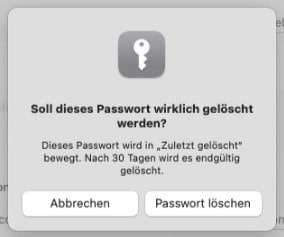
Apple Keychain, or iCloud Keychain, is a service provided by Apple to facilitate typing across multiple Apple devices. It allows you to store passwords, passcodes, and credit card information on all your official devices and always update them. You can set up iCloud Keychain on Mac with the following steps:
Open your system settings and select the password option.
- Enter or confirm your identity with fingerprint.
- Sign in to the password option.
- Activate iCloud Keychain. If you have already activated it on another device, you may need to approve it on additional devices.
- Once confirmed, iCloud Keychain will begin updating and syncing.
- How secure is Apple Keychain? According to Apple, iCloud Keychain is well protected both when stored and in transit thanks to AES 256-bit encryption. The content is also not readable by Apple.
However, if someone can access your Apple device, the password theoretically is no longer secure. It is important to remember that the keychain does not provide additional protection for weak passwords.
Therefore, it is recommended to choose a strong password, containing special characters, uppercase and lowercase letters, as well as numbers, and not too short. Safari usually suggests very secure passwords for your websites.
If you are very concerned about the security of your passwords, you may want to use a dedicated password manager.
